How to Force Restart iPhone is one of the simplest yet most effective troubleshooting methods when your device freezes, becomes unresponsive, or apps suddenly stop working. Unlike a normal restart, a force restart cuts the power flow and reboots the system, giving the phone a fresh start without erasing your data.
In this guide, we will explain how to force restart different iPhone models, why it matters, and highlight the latest issues and updates from iOS 26 that make this feature even more relevant today.
How to Force Restart iPhone by Model
iPhone 8, iPhone SE (2nd & 3rd Gen), and Later
- Quickly press and release the Volume Up button.
- Quickly press and release the Volume Down button.
- Press and hold the Side button until the Apple logo appears.
iPhone 7 and iPhone 7 Plus
- Press and hold the Volume Down button and the Side button at the same time.
- Keep holding both until the Apple logo appears.
iPhone 6s, iPhone SE (1st Gen), and Earlier
- Press and hold the Home button and the Power (Top/Side) button together.
- Release both when the Apple logo appears.
When to Use Force Restart
- iPhone is completely frozen or unresponsive
- Apps refuse to open or crash repeatedly
- The device shows the white or black screen of death
- After updating iOS and experiencing overheating, lag, or unusual behavior
- When troubleshooting bugs like Mail, Messages, or Phone not opening
Latest Updates on iOS 26 and Force Restart Relevance
Apple’s recent release of iOS 26 has introduced new features and, unfortunately, a set of issues that many iPhone users are experiencing. Below are the latest updates where force restarting plays a vital role:
1. Calendar Search Bug
- Many users report that events don’t appear in Calendar search.
- Apple confirmed it’s a system bug in iOS 26.
- A temporary fix is restarting or force restarting the device until a patch arrives.
2. Battery Drain & Overheating Complaints
- After upgrading to iOS 26, iPhones experience fast battery drain and overheating.
- Apple explained this happens due to background reindexing after an update.
- Force restarting often helps manage temporary lags or overheating.
3. Built-in Apps Refusing to Open
- Some users complain that Photos, Messages, and Mail apps fail to open.
- Apple recommends restarting or force restarting first before resetting settings.
4. White Screen of Death Issue
- A known bug on iOS 26 leaves some iPhones stuck on a blank white screen.
- Force restarting remains the most reliable way to fix this instantly.
5. Enhanced Security Against Juice Jacking
- Apple introduced a security feature in iOS 26 that blocks data transfer by default when connected to a new USB device.
- While not directly related to force restart, it ensures data safety when charging in public places.
6. Why Force Restart Still Matters
With new iOS versions introducing both exciting features and unpredictable bugs, the force restart remains one of the most practical fixes available to every iPhone user. It is fast, safe, and does not delete your files or apps.
Also Read: iPhone XR Price in Nigeria (UK Used) – Full Guide
Conclusion
Learning how to force restart your iPhone is an essential skill for every iPhone owner. Whether you are troubleshooting crashes, fixing unresponsive apps, or recovering from iOS 26 bugs like battery drain, calendar errors, or the dreaded white screen, this simple action can save you time and stress.
As Apple continues to roll out updates, keeping this trick in your troubleshooting toolkit ensures your iPhone stays reliable and functional.
FAQs on How to Force Restart iPhone
1. What is a force restart on iPhone?
A force restart is a method of rebooting your iPhone when the screen is frozen, unresponsive, or stuck. Unlike a normal restart, it uses a button combination to refresh the system without deleting any data.
2. When should I force restart my iPhone?
You should force restart your iPhone when it:
- Freezes or becomes unresponsive
- Gets stuck on the Apple logo
- Experiences a black or blank screen
- Doesn’t respond to touch or button presses
3. Does force restarting delete any data on my iPhone?
No, force restarting will not erase your data. It only refreshes the system. However, if the issue persists, you may need to restore your device using iTunes/Finder or contact Apple Support.
4. How do I force restart iPhone models with Face ID (iPhone X and later)?
- Quickly press and release the Volume Up button.
- Quickly press and release the Volume Down button.
- Press and hold the Side button until the Apple logo appears.
5. How do I force restart iPhone 7 and iPhone 7 Plus?
- Press and hold the Volume Down button and the Side button together until you see the Apple logo.
6. How do I force restart iPhone 6s, iPhone 6s Plus, or iPhone SE (1st gen)?
- Press and hold the Home button and the Power (Top/Side) button together until the Apple logo appears.
7. What should I do if my iPhone still won’t turn on after a force restart?
If your iPhone doesn’t respond, connect it to a charger and wait a few minutes. If it still won’t turn on, try recovery mode or contact Apple Support for assistance.
8. Is force restart the same as resetting an iPhone?
No, force restart is not a factory reset. A force restart simply refreshes the device, while a factory reset erases all data and settings.
9. Can I damage my iPhone by force restarting it often?
No, force restarting is a safe process and will not damage your iPhone. It’s an official troubleshooting method recommended by Apple.
10. What’s the latest update regarding force restart in iOS 18 and above?
With iOS 18 and upcoming versions, Apple has improved system stability, making iPhones less likely to freeze. However, the button combinations for force restart remain the same.
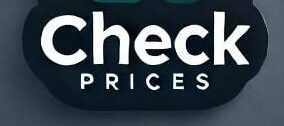















+ There are no comments
Add yours